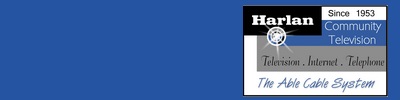|
|
|
 |
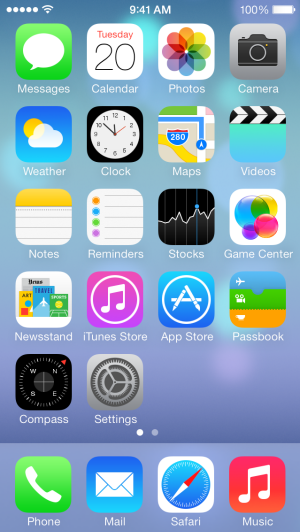 |
1. Tap Settings
|
|
|
|
|
|
|
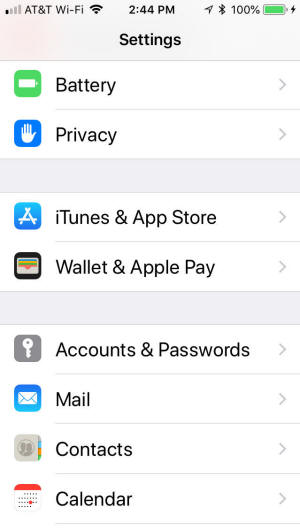
|
2. Scroll down and tap Mail, then
tap Accounts |
| |
|
|
| |
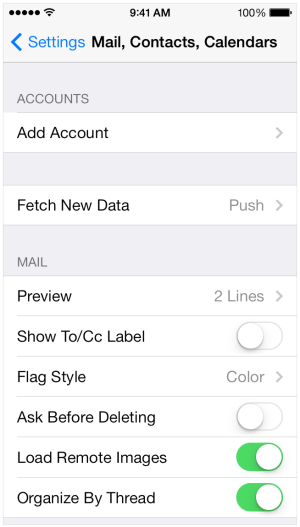 |
3. Tap Add Account
|
|
|
|
|
|
|
 |
4. Tap
Other |
|
|
|
|
|
|
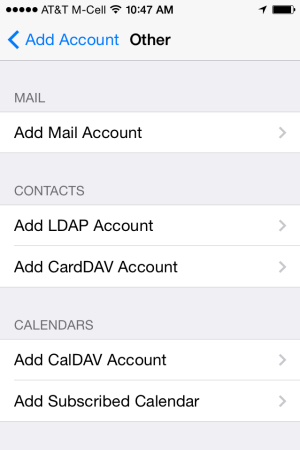 |
5. Tap
Add Mail Account |
|
|
|
|
|
|
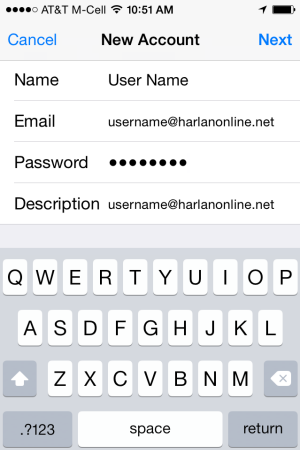 |
6. Fill in the appropriate responses and tap
Next |
|
|
|
|
|
|
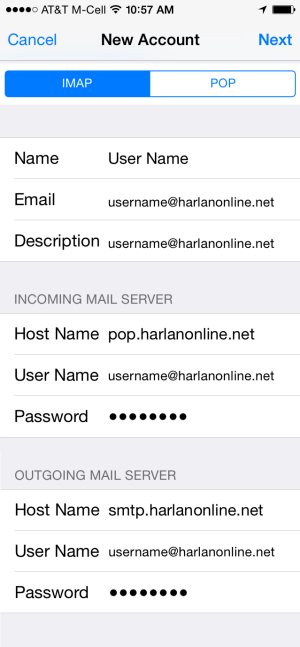 |
7. Use the IMAP option and fill in ALL fields as illustrated to the
left and tap Next.
You will see it say Verifying at the top. Please note that this
process may take a minute or 2 to verify.
|
|
|
|
|
|
|
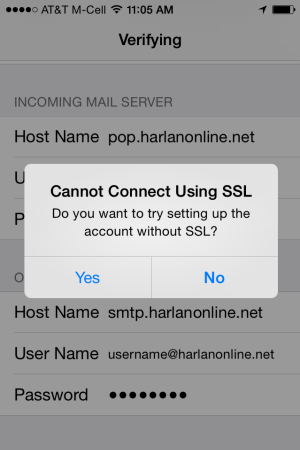 |
8. You will be prompted saying that it "Cannot Connect Using SSL"
Select YES when prompted.
It will take another minute and the you will be prompted again saying that it
"Cannot Connect Using SSL"
Select YES again. |
|
|
|
|
|
|
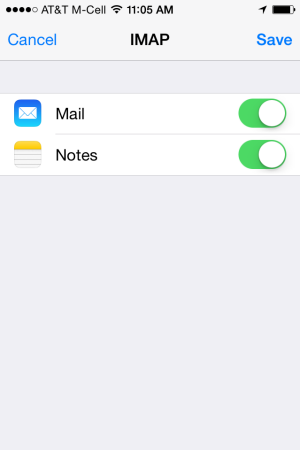
|
9. You will see a screen like the one on the left when it has completed.
Tap Save to complete the setup of your account. |
|
|
|
|