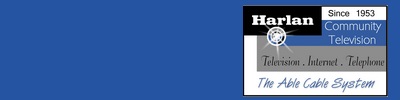Windows Mail Settings for Vista:
The following example is illustrated using
the following information:
Account or username: username@harlanonline.net
Password: password
To configure your mail
settings perform the following tasks:
1) Open
Windows Mail.
2) Close out or Cancel any messages that may
occur.
2) Click on TOOLS.
3) Click on
ACCOUNTS.
4) Click the ADD button.
5) Highlight
E-mail Account and click
NEXT. |
| |
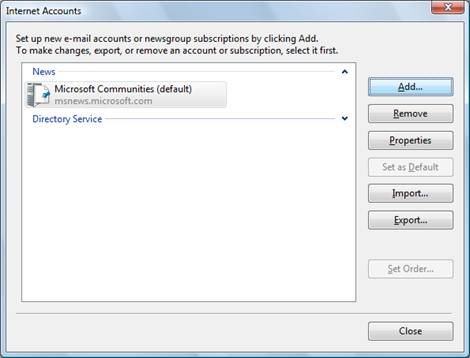 |
|
6) Type in any Display name that you want to use and click
NEXT |
| |
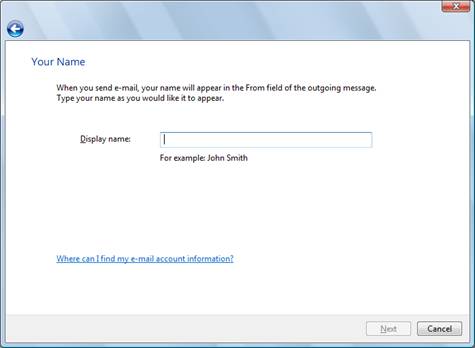 |
|
7) Type in your e-mail account and click NEXT
|
| |
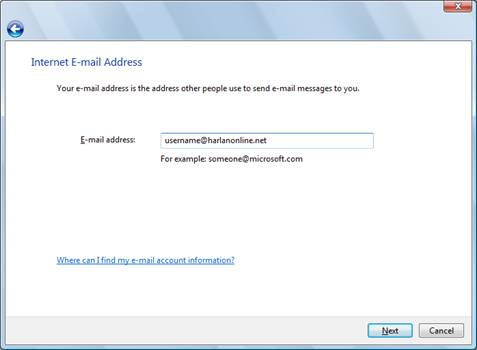 |
8) Complete the Incoming and Outgoing settings as listed
below:
Incoming
mail (POP3, IMAP, or HTTP) server: pop.harlanonline.net
Outgoing mail (SMTP)
server: smtp.harlanonline.net
Make sure to put a check in the
“Outgoing server requires authentication” box
Click NEXT
to continue ...
|
| |
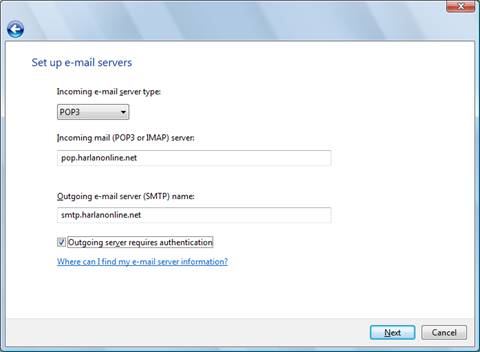 |
9) Type in your
username (including the @harlanonline.net)
as your Account name and then type in
your password
(the password will not be
shown and will appear as dots).
Click NEXT
to continue ... |
| |
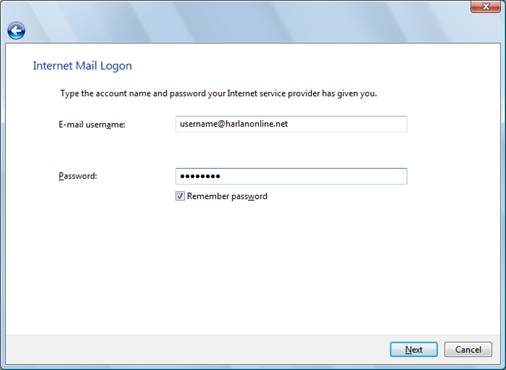 |
10) Click FINISH to return to the INTERNET ACCOUNTS screen.
11) Click CLOSE to exit from the INTERNET
ACCOUNTS screen and you're done!
|